As a video editor, one of your most powerful tools is your keyboard. In the new age of social media, pumping out quality content at a rapid pace is vital. Having the right keyboard shortcuts can expedite your workflow and allow you to work faster and more efficiently.
What are keyboard shortcuts and How to Change Them?

A keyboard shortcut is a keystroke or series of keystrokes that trigger specific functions within your software.
For example, in Davinci Resolve, pressing "B" will activate Blade Edit Mode. This lets you quickly equip the blade tool and click the exact spot on your clip where you want to cut, which saves you the trouble of dragging your mouse from your timeline to the Blade icon, and then back to the area you want to cut.
To access your keyboard shortcuts on Mac, open a project and click in the top left corner where it says "Davinci Resolve" > Keyboard Customization. There are other ways to access your keyboard shortcuts for Premiere Pro and Final Cut Pro.
Why are keyboard shortcuts important?
When it comes to video editing, time is of the essence. Deadlines can be strict, and clients want their videos as soon as possible. This means that every click and every keystroke matters. One keystroke might only save you a second or two, but each one adds up over time and anything that can speed up the process is worth the time to learn. It also helps your workflow feel seamless and limits distractions. This is where keyboard shortcuts come in.
Learning Your Keyboard Shortcuts
So, how do you go about learning keyboard shortcuts? The first step is to just start using them. Pick a few of the default ones for your editing software and incorporate them into your workflow. At first, this may seem counterproductive as it will slow down your workflow, but once you get the hang of them you'll see how quickly you can speed through edits and get into a flow state.
Some good ones to memorize would be "Cmd + B" which activates the "razor" and will cut split the clip that your playhead is on. "Cmd + Z" is the shortcut to undo the previous edit. You can bring up the menu to "Change clip speed" by pressing "R". As you become more comfortable with these, you can start incorporating more and even make custom ones that are tailored to your editing style.
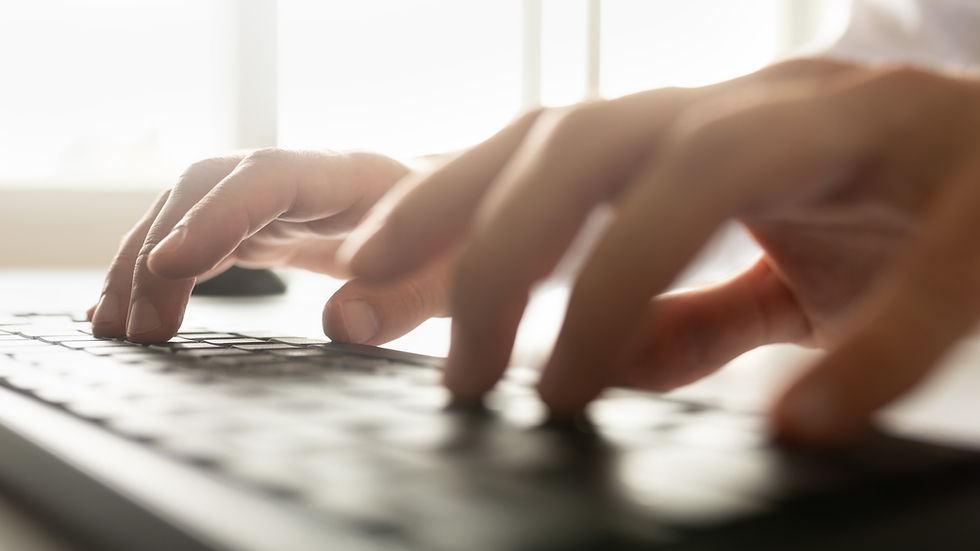
Creating Custom Keyboard Shortcuts
As you learn your keyboard shortcuts you may realize that some of them require you to stretch your fingers across your entire keyboard to activate them or some just require too much thought to memorize. As we discussed above, you can go into your settings to change your shortcuts and make them your own.

When you find the command that you want to change, click on the keystroke column and delete the current one if necessary, then simply press the key(s) that you want to link the command to. It's as simple as that.
Once you've made your changes, click on the 3 dots at the top right of the window on Davinci Resolve and "Save as new preset", this way all your inputs are saved. If you're someone like me that's using Davinci Resolve but you're used to another software like Premiere Pro or Final Cut, Davinci has built-in presets with those individual programs shortcuts. You can also import presets from other video editors you find on the web.
My Favorite Keyboard Shortcuts
Over my years of editing on Premiere Pro and now Davinci Resolve, I've tried an abundance of different shortcuts to figure out what works best. I like to keep the shortcuts I use frequently on the same side of my keyboard, that way I can access as many as possible without moving my hand. I use a mix of custom and default shortcuts. My essential ones for Davinci Resolve and Premiere Pro are:
"Z" for Razor
"X" for Ripple Delete
"." for New Timeline
"Option + S" to Add Serial Node
"Cmd + D" to Disable Selected Node
"Q" to Scale to Frame Size
"W" for Rate Stretch Tool
"I" to Mark In
"O" to Mark Out
Conclusion
Play around with your shortcuts and research other people's to figure out what works and what doesn't. Your needs may be different than other people's so don't be afraid to experiment.
Keyboard shortcuts are an invaluable tool in the world of digital marketing as they allow us to pump out quality content in a timely manner. While learning and memorizing the shortcuts may take some time and effort, the benefits are well worth it. So if you're not already using keyboard shortcuts, give them a try and see how they can take your editing to the next level.
